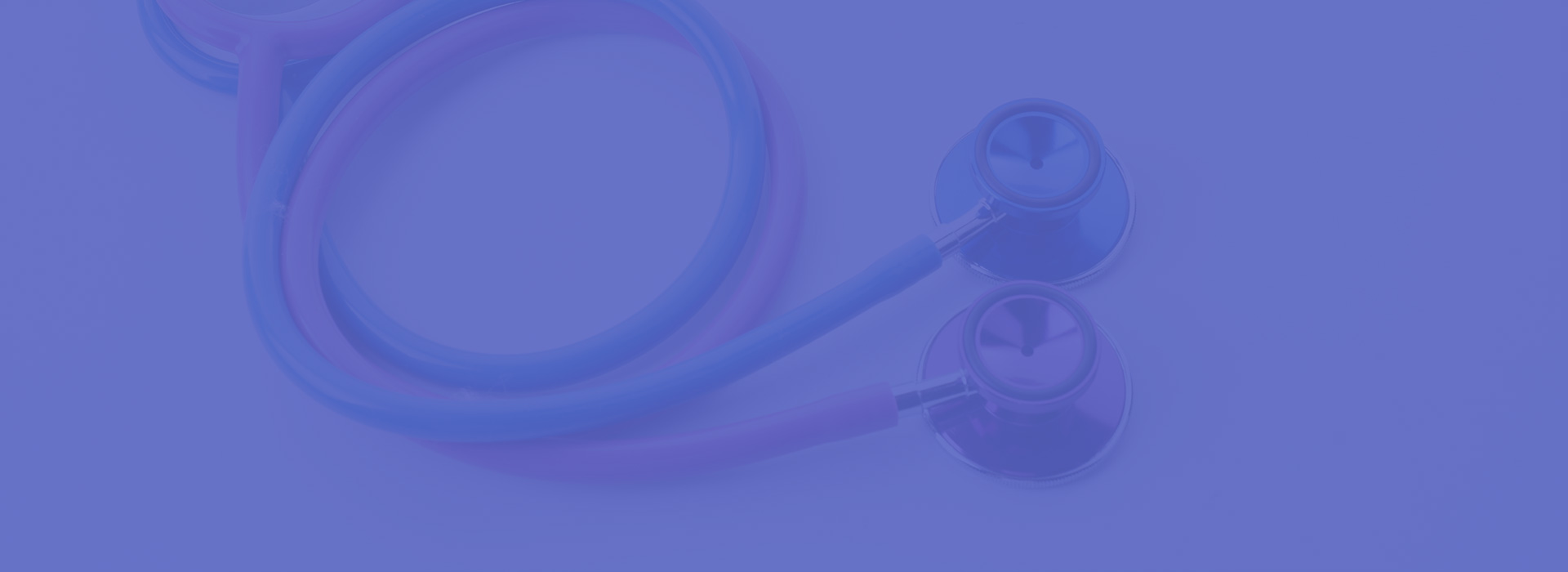How do I join a video visit (as a patient)?
Instructions for patients to join a video visit on their phone
**If you’re having trouble with the video visit, head to this article!**
Take the following steps to join a video visit with your provider:
1) Prepare for your video visit. A few minutes before the scheduled session:
- Make sure that the device you are going to use for your visit has a good connection to your internet or WiFi service.
- Make sure that you are in a well-lit room where the provider will be able to see you and hear you.
2) Open the message from your provider and verify your DOB.
Tap the link to the text message from your provider that included instructions about your video visit.
From here, you will verify your DOB before you can join the visit. You will only need to do this if you are new to Klara, or it’s been 30 days since you last verified your DOB.
Tap the link that says “Your Video Visit.”
You may receive a text like this at the time of your visit, or just before your visit with your provider letting you know they’re ready to begin. Tap the link in the text to join the visit from your phone.
Tapping the link to join the visit will open a new browser window. You’ll need to use the following browsers for the video visit to work successfully:
- iPhone or iPad: Use a Safari browser.
- Android: Use a Chrome browser.
You can also join the visit on your computer by going to patient.klara.com (see article: “How do I join a video visit from my computer?“).
3) Accept browser permissions. If it is the first time you are using Klara for a video visit, you may need to allow your browser to access your camera and microphone. Tap “Allow” when you’re prompted.
4) Check your settings. Check to make sure that your microphone and camera are working, and that your device has a strong connection. When you’re ready to start the visit, tap “I’m Ready”.
If your provider hasn’t joined the visit yet, you’ll see a message letting you know that they’ll be with you shortly.
5) Join the visit! As soon as your provider joins, you’ll be placed in the visit with them.
When the visit is over, click the red button to hang up.
Common questions
Can I flip my camera during the video visit to connect to the rear camera?
Yes, you can connect to your rear camera on your mobile device by tapping the settings and tapping “Flip Camera.”